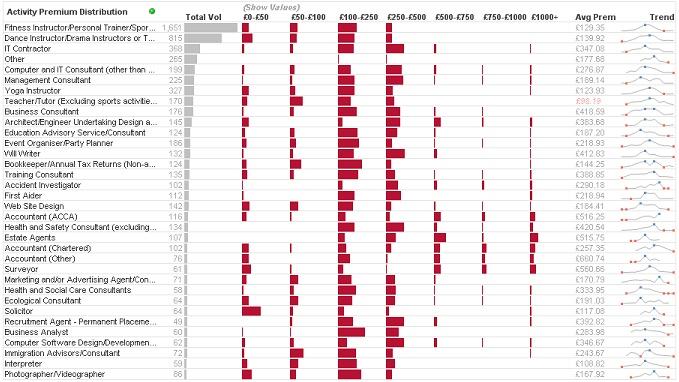CapricornVentis are using the occasion of the QlikView Business Discovery World Tour event in London to launch QlikSecure.
Imagine that you could login to QlikView using a password that was very easy to remember, easy to enter on a small smartphone screen, and at the same time is extremely secure? Instead of having to remember a 20 character password - including capitals, numbers and punctuation - you could just click on some images that you recognize instead.
QlikSecure is built on two technologies from UK based MHInvent, a company founded by Mike Hawkes, a well known and respected figure in the mobile data industry.
Eagle Enhanced Authentication allows the user to quickly and easily login with easy to remember credentials based on images. It includes some neat tricks such as varying the location of the images - so that someone looking over your shoulder can't track where you are typing - and varying the images themselves (it could by 4 different images of the same person) to further make casual observation difficult. Each image is subtly different each time, with slightly different pixels, and that difference is used as part of the encryption algorithm.
The Hawk Secure Communications server enables the secure connection between the end user and the QlikView server.
Stephen Redmond is CTO of CapricornVentis a
QlikView Elite Partner. We are always looking for the right people to join our team.
Follow me on Twitter: @stephencredmond
Tuesday, 23 October 2012
Thursday, 18 October 2012
How can you use the Redmond Profile Chart?
Last week, I introduced the Redmond Aged Debt Profile Chart.
If you haven't realized it, there are potentially thousands of uses of this chart.
During the week, the very clever Matthew Crowther, who runs the QVDesign blog, tweeted this example:
Here he is using the "Redmond" to show premium distribution.
Today, I build a "Redmond" to show sales distribution across a companies main products:
If you haven't downloaded a copy of the original example yet, it is available from the QlikView Community.
So, here is the challenge: What can you do with a Redmond Profile Chart?
Stephen Redmond is CTO of CapricornVentis a QlikView Elite Partner. We are always looking for the right people to join our team.
Follow me on Twitter: @stephencredmond
If you haven't realized it, there are potentially thousands of uses of this chart.
During the week, the very clever Matthew Crowther, who runs the QVDesign blog, tweeted this example:
Here he is using the "Redmond" to show premium distribution.
Today, I build a "Redmond" to show sales distribution across a companies main products:
If you haven't downloaded a copy of the original example yet, it is available from the QlikView Community.
So, here is the challenge: What can you do with a Redmond Profile Chart?
Stephen Redmond is CTO of CapricornVentis a QlikView Elite Partner. We are always looking for the right people to join our team.
Follow me on Twitter: @stephencredmond
Friday, 12 October 2012
Introducing the Redmond Aged Debt Profile Chart
I was working with a client recently and one of the requirements was to have a report showing aged debt by client. Most people who have worked as report developers will be familiar with this type of chart - showing the debt values broken down into buckets, quite often of 30 days. Something like this:
This type of chart is very straightforward to produce in QlikView and something that we would do quite regularly.
While I was building it, I was thinking to myself, "this isn't very visually appealing, there must be something that I can do to enhance it".
So, this is what I did - get rid of most of the numbers, and replace them with blocks.
The first column here is essentially a bar chart. This gives the user and immediate view of the relative sizes of the debts.
The next columns show the relative size of the values within the buckets.
With the two visualizations within the one chart, the user - probably a credit controller - can scan the page and see where the most effort needs to be made to chase debt. Of course, being a QlikView Straight Table, each of the buckets is independently sortable so I can quickly find out all of my clients who have most of their debt in the higher buckets.
I have had a good scout around the internet (via Google, of course) and haven't come across anything similar to this for this purpose. Therefore I am going to claim it for myself and get all the glory ;-)
I would love to hear people's thoughts about this chart and ideas about where else it might be applied.
There is an example QlikView document showing how the chart is built available for download from the QlikView Community.
Stephen Redmond is CTO of CapricornVentis a QlikView Elite Partner. We are always looking for the right people to join our team.
Follow me on Twitter: @stephencredmond
While I was building it, I was thinking to myself, "this isn't very visually appealing, there must be something that I can do to enhance it".
So, this is what I did - get rid of most of the numbers, and replace them with blocks.
The first column here is essentially a bar chart. This gives the user and immediate view of the relative sizes of the debts.
The next columns show the relative size of the values within the buckets.
With the two visualizations within the one chart, the user - probably a credit controller - can scan the page and see where the most effort needs to be made to chase debt. Of course, being a QlikView Straight Table, each of the buckets is independently sortable so I can quickly find out all of my clients who have most of their debt in the higher buckets.
I have had a good scout around the internet (via Google, of course) and haven't come across anything similar to this for this purpose. Therefore I am going to claim it for myself and get all the glory ;-)
I would love to hear people's thoughts about this chart and ideas about where else it might be applied.
There is an example QlikView document showing how the chart is built available for download from the QlikView Community.
Stephen Redmond is CTO of CapricornVentis a QlikView Elite Partner. We are always looking for the right people to join our team.
Follow me on Twitter: @stephencredmond
Fix for an annoying display issue in QlikView
I have had this problem for a while, but I was able to work around it so I didn't worry too much. I even raised it with QlikView support at one stage but they weren't able to help because they could not replicate it. They did tell me that some other people had reported the issue, so hopefully this post will help some of you out.
The issue appears in several dialogs, but it mainly irked me in the "Number" properties.
You can see that the "Symbol" and "Thousands" entry boxes are being obscured by the "ISO" and "System" buttons and the right hand side goes off the edge. The number dialog for List boxes and Table boxes was similar except it was the "Show in Percent (%)" option being obscured by the "Document Default" buttons.
It was really just an annoyance because I could get around it. So, after living with this issue for a while, I finally got around to Googling it this morning. I came around this article by RL Vision:
http://www.rlvision.com/misc/windows_7_font_bug.asp
Could it be that simple? Just make 3 tweaks to the registry? So I did it. Changed the "F" to and "E" in the 3 locations and:
TaDa! All is right again. Simple as that.
I hope this helps if you have this problem. For me, it wasn't just confined to QlikView, so perhaps you might recognize it in other apps that you come across.
Stephen Redmond is CTO of CapricornVentis a QlikView Elite Partner. We are always looking for the right people to join our team.
Follow me on Twitter: @stephencredmond
The issue appears in several dialogs, but it mainly irked me in the "Number" properties.
You can see that the "Symbol" and "Thousands" entry boxes are being obscured by the "ISO" and "System" buttons and the right hand side goes off the edge. The number dialog for List boxes and Table boxes was similar except it was the "Show in Percent (%)" option being obscured by the "Document Default" buttons.
It was really just an annoyance because I could get around it. So, after living with this issue for a while, I finally got around to Googling it this morning. I came around this article by RL Vision:
http://www.rlvision.com/misc/windows_7_font_bug.asp
Could it be that simple? Just make 3 tweaks to the registry? So I did it. Changed the "F" to and "E" in the 3 locations and:
TaDa! All is right again. Simple as that.
I hope this helps if you have this problem. For me, it wasn't just confined to QlikView, so perhaps you might recognize it in other apps that you come across.
Stephen Redmond is CTO of CapricornVentis a QlikView Elite Partner. We are always looking for the right people to join our team.
Follow me on Twitter: @stephencredmond
Subscribe to:
Posts (Atom)